-
Connect With Your Ottawa IT Service Company at (613) 828-1384
Connect With Your Ottawa IT Service Company at (613) 828-1384
Making a mistake on your computer doesn’t have to be permanent. The Ctrl+Z keyboard shortcut serves as your digital safety net, allowing you to reverse almost any action you’ve performed in Windows applications.
Ctrl+Z is the universal undo command that can reverse your most recent action, whether deleting files, typing text, or making changes in software programs. This simple two-key combination works across nearly every Windows application, from basic text editors to complex design software. You can even press Ctrl+Z multiple times to go back several steps in programs that support multiple undo levels.
Understanding how to use Ctrl+Z effectively can transform your workflow and reduce the stress of computer mistakes. This guide will show you the technical workings behind this essential shortcut, explore its applications across different programs, and help you avoid common pitfalls that could limit its effectiveness.
CTRL + Z serves as the universal undo command in Windows, reversing your most recent action across applications and file operations. This keyboard shortcut relies on a change-tracking system that stores previous states, allowing you to step backward through your actions.
CTRL + Z functions as more than just an undo typing shortcut in the Windows environment. This command can reverse various actions, including file moves, deletions, text edits, and formatting changes.
When you press CTRL + Z, Windows reverses your most recent action. If you moved a file to another folder, the shortcut returns it to its original location. If you deleted text in a document, it restores that text.
Many applications support multiple steps of undo. You can press CTRL + Z repeatedly to go back several actions. Programs like Microsoft Office and Adobe Photoshop track dozens of previous states.
The undo command works differently across applications:
Larry Tesler developed the undo command while working at Xerox PARC in the 1970s. He created this feature as part of the first graphical user interface that would later influence modern computing.
Tesler designed undo to reduce user anxiety about making mistakes. Before this innovation, computer users had to be extremely careful because errors were often permanent and difficult to fix.
The concept moved from research labs to commercial software in the 1980s. Early word processors and graphics programs adopted undo functionality as a standard feature.
Windows integrated the CTRL + Z keyboard shortcut into its Common User Access guidelines. This standardization meant users could expect the same undo behavior across different Windows applications.
Undo functionality relies on a system that tracks changes and stores previous states. Applications maintain a history stack that records each action you perform.
When you change, the program saves the previous state before applying the new one. This creates a chain of reversible actions stored in memory.
The undo system works through these steps:
Memory limitations determine how many undo levels applications can support. Simple programs might store only one previous state, while professional software can track hundreds of actions.
The undo command becomes unavailable when no previous states exist or when you perform certain irreversible actions, like saving files in some applications.
The CTRL + Z keyboard shortcut works across virtually all modern software applications, making it an essential tool for productivity. This universal undo command saves time and prevents frustration in text editing, file management, creative work, and programming tasks.
Microsoft Word relies heavily on the undo function to help you fix typing and formatting errors. You can press CTRL + Z multiple times to review your recent changes.
Google Docs offers the same functionality, allowing you to undo text deletions, paragraph moves, and style changes. The shortcut works instantly without any delay.
Most word processors store dozens of actions in their undo history. This means you can reverse several minutes of work if needed.
Common text editing actions you can undo:
The undo command in word processors and office programs lets you experiment freely with your document. You can try different approaches, knowing you can always revert.
Windows Explorer supports CTRL + Z for file operations, which many users don’t realize. This feature can save you from major mistakes when organizing your files.
If you accidentally move a file to the wrong location or accidentally delete a file, CTRL + Z will undo those actions. The shortcut works immediately after the file operation.
File operations you can undo:
You must use CTRL + Z quickly after the file operation. The undo option may disappear once you perform other actions or close Explorer.
Adobe Photoshop makes extensive use of the undo function for image editing tasks. Every brush stroke, filter application, and layer change can be reversed with CTRL + Z.
Graphic design software typically offers unlimited undo levels in its settings. This allows you to experiment with different effects and techniques without worry.
Design actions commonly undone:
The undo shortcut in image editing programs encourages creative experimentation. You can try bold changes knowing you can always step back.
Professional designers rely on undo to refine their work iteratively. The ability to quickly reverse changes speeds up the creative process significantly.
Programming environments and IDEs depend on robust undo functionality for code editing. You can reverse code deletions, formatting changes, and refactoring operations.
Software applications for coding typically maintain detailed undo histories. This helps when you need to backtrack through complex code changes.
Development tasks that benefit from undo:
Most IDEs let you configure how many undo steps to remember. Developers often increase this number for complex projects.
The undo function becomes critical during debugging sessions. You can quickly test different code variations and revert to unsuccessful attempts.
Keyboard shortcuts reduce mouse clicks and speed up daily tasks. Learning key combinations like Ctrl+Z for undo and Ctrl+Y for redo can save hours of work time each week.
When working with documents, images, or code, the undo function becomes your safety net. Ctrl+Z reverses your last action instantly. This works in most Windows programs, including Word, Excel, and web browsers.
You can press Ctrl+Z multiple times to go back several steps. Each press undoes one more action in reverse order.
The redo command brings back actions you just undid. Press Ctrl+Y to move forward through your action history. This keyboard shortcut works hand-in-hand with the undo function.
Quick Tips:
Practice these commands in a test document first. Type some text, delete it with Ctrl+Z, then return it with Ctrl+Y.
Essential keyboard shortcuts work across most Windows applications. Ctrl+C copies selected text or files. Ctrl+V pastes the copied content where your cursor sits.
Ctrl+A selects everything in your current window or document. This saves time when you need to copy entire pages or move all files in a folder.
Alt+Tab switches between open programs quickly. Hold Alt and tap Tab to cycle through running applications.
Core Productivity Shortcuts:
F5 refreshes web pages and file folders. This simple key press updates content without clicking refresh buttons.
These shortcuts boost your efficiency by eliminating repetitive mouse movements.
Windows lets you create custom shortcuts for programs you use daily. Right-click any desktop shortcut and select Properties. Press your desired key combination in the “Shortcut key” box.
Your custom shortcuts must include Ctrl+Alt plus another key. For example, Ctrl+Alt+N could open Notepad instantly from anywhere in Windows.
Third-party software expands your customization options further. Programs like AutoHotkey let you assign shortcuts to specific text snippets or complex actions.
Best Practices:
Start with shortcuts for your three most-used programs. Once these become automatic, add more combinations gradually.
Document your custom shortcuts in a text file for reference until they become habit.
When you press Ctrl+Z, your computer uses specific data structures and tracking systems to reverse your actions. Software applications rely on stack-based memory management and state monitoring to seamlessly make undo and redo functions work.
Your computer stores your actions in a special data structure called a stack. This stack follows a Last-In-First-Out (LIFO) system, which reverses the most recent action.
When you type, delete, or modify something, the application pushes that command onto the undo stack. Each command contains information about what changed and how to reverse it.
Pressing Ctrl+Z pops the top command from the stack and executes its reverse operation. The application then moves this command to a separate redo stack for potential restoration.
Memory management is crucial because an unlimited undo history would consume too much RAM. Most programs limit their undo stack size to balance functionality with system resources.
The redo stack clears when you perform a new action after undoing something. This prevents conflicts between old and new command sequences.
Your software applications use different methods to track changes depending on their complexity and purpose. Text editors typically record individual keystrokes or groups of similar actions as single commands.
Graphics programs often store layer states or use inverse operations to reverse effects. For example, if you increase brightness by 20%, the undo command decreases it by the same amount.
Software development environments track code modifications and may integrate with version control systems for extended undo capabilities.
Some applications use the Command Pattern, which packages each action with its execution and reversal instructions. This approach makes undo actions more reliable and easier to implement.
Certain operations, such as permanently deleting files or sending emails, cannot be undone. Applications typically warn you before performing these irreversible actions.
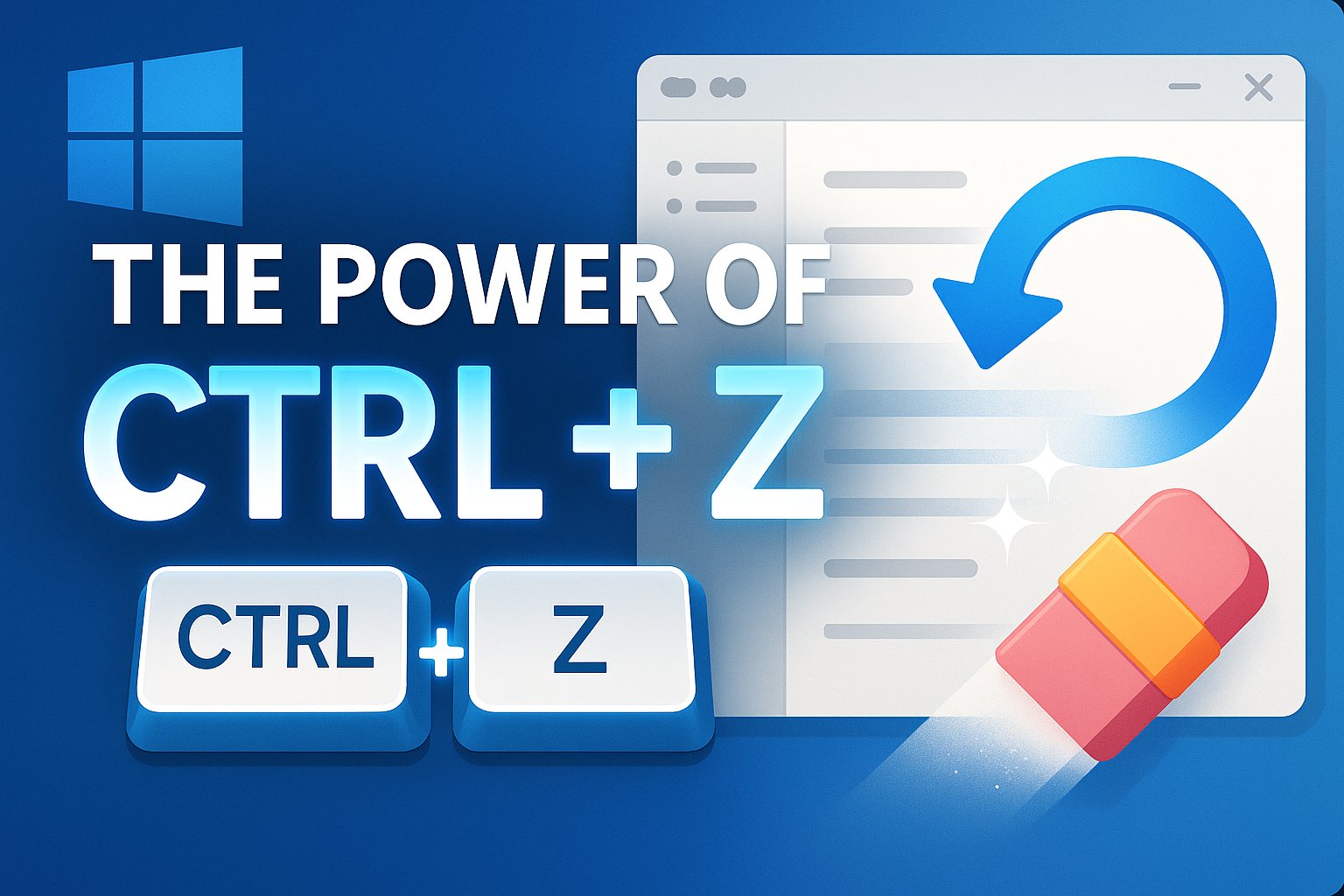
Mastering error prevention techniques, advanced undo functions, and efficiency strategies can transform your daily computing experience. These practical approaches help you work faster while reducing mistakes in any Windows application.
Save frequently to create recovery points beyond the undo buffer. Most applications lose their undo history when you close them, making regular saves your safety net.
Test changes incrementally rather than making extensive modifications at once. This approach makes it easier to identify exactly what went wrong when you need to undo.
Use preview modes when available in applications. Many programs show you what changes will look like before you commit to them, reducing the need for corrections.
Learn application-specific limits for undo operations. Text editors typically store 20-100 undo steps, while image editors may have different limits based on memory usage.
Create backup copies before major editing sessions. If you exceed the undo buffer or encounter application crashes, this gives you a complete fallback option.
Master the redo command using Ctrl+Y or Ctrl+Shift+Z. This lets you quickly test different approaches by undoing and redoing changes without starting over.
Use multiple undo steps strategically by pressing Ctrl+Z repeatedly. Each press takes you back one more action, allowing you to revert several changes quickly.
Explore visual undo history in applications that support it. Programs like Adobe Photoshop and Microsoft Office show you a list of recent actions you can jump back to directly.
Understand application boundaries – undo only works within the active program. You cannot undo an action performed in one application while working in another.
Practice with complex operations like formatting changes or filter applications. Some actions may partially undo, requiring multiple Ctrl+Z presses to fully revert.
Combine undo with other shortcuts for a faster workflow. Use Ctrl+Z immediately after Ctrl+A (select all) if you accidentally select everything in a document.
Develop muscle memory for quick error recovery. The faster you can execute Ctrl+Z, the less time you lose when mistakes happen during fast-paced work.
Use undo as a comparison tool by applying changes, reviewing results, then undoing to see the difference. This technique works well for design and formatting decisions.
Time your saves strategically around major changes. Save before attempting complex operations, then use undo freely, knowing you have a saved fallback position.
Learn application-specific undo features like Excel’s undo dropdown menu that shows multiple recent actions you can revert simultaneously.
CTRL + Z has significant limitations, including finite undo buffers that can cause permanent data loss, inconsistent behaviour across different Windows applications, and context-dependent actions that may produce unexpected results.
The undo buffer has a limited capacity that varies by application. Microsoft Word stores 100 actions while Google Docs holds 500 actions.
When you exceed this limit, older changes disappear forever. This creates the risk of losing important work if you make extensive edits.
Critical scenarios where CTRL + Z fails:
You can protect yourself by saving frequently and enabling autosave features. Many applications offer document history features that let you recover previous versions.
Check your browser cache for web-based applications. Some platforms keep temporary copies of your work even after the undo buffer clears.
CTRL + Z behaves differently depending on where you use it in Windows. In Windows Explorer, the undo function replaces cut data to the exact place it was cut from.
Trying to undo in a different location may not work on the first attempt or fail completely. This can lead to confusion when managing files.
Some users report that CTRL + Z in Explorer caused file deletion instead of undoing actions. This creates serious data loss risks.
The shortcut works best within individual applications rather than across different Windows components.
Different software applications handle CTRL + Z with varying levels of support and functionality. Some programs only undo typing while others reverse complex operations.
Common application limitations:
Email clients may only undo message deletions or read status changes. Graphics programs might not support undoing all filter applications.
You should test the CTRL + Z functionality in each application you use regularly. Understanding these limits helps prevent unexpected data loss during important projects.