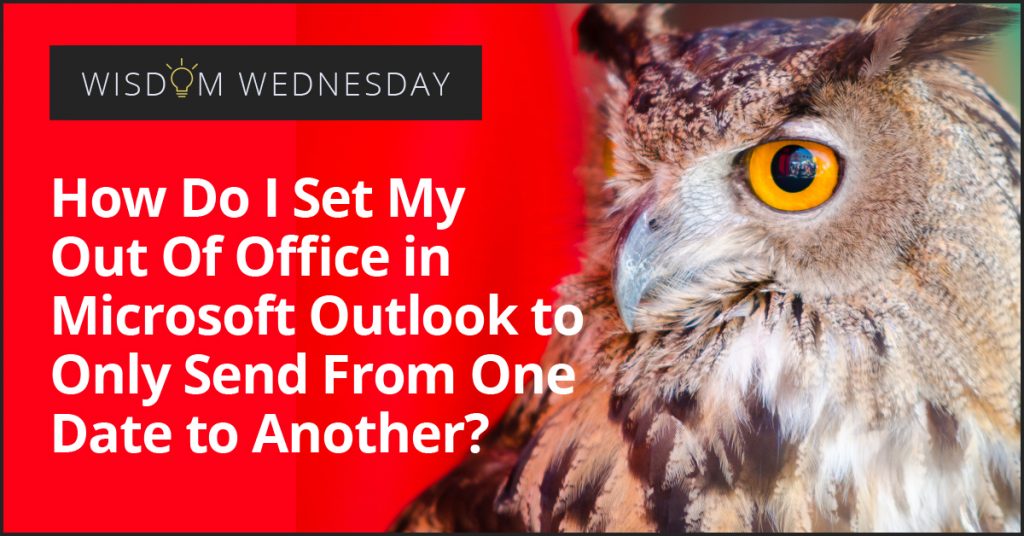Get A Free Second Opinion Today from Fuelled Networks.
Our comprehensive assessment includes:
- A thorough analysis of your current IT company’s performance
- A customized action plan to tackle all operational issues
- A detailed budget and project plan for seamless execution
Don’t let IT issues hold back your business. Gain the clarity you need to get your IT on the right track. With our no-obligation, risk-free assessment, you have nothing to lose. Contact Fuelled Networks now.